The New York Times recently published a bombshell article revealing just how completely our every movement is tracked by companies in the business of selling our locations to advertisers, marketers, and others. Anonymous sources provided the Times with a dataset from a single location-data company that contained 50 billion pings from the phones of more than 12 million Americans over several months in 2016 and 2017.
This data enabled the Times reporters to track numerous people in positions of power, including military officials, law-enforcement officers, and high-powered lawyers. They were able to watch as people visited the Playboy Mansion, some overnight, and they could see visitors to celebrity estates. Once they identified any particular phone, they could track it wherever it went. Imagine what that data could be used for in the wrong hands.
No one intends to let unknown companies track their locations constantly. But code built into smartphone apps does just that, often without our knowledge. Many of the apps that request access to location services have an entirely legitimate reason for doing so—for example, Google Maps can’t provide navigation directions unless it knows where you are. But others want location access for less practical reasons—do you really want to let a coffeeshop app know your location at every moment in exchange for the occasional free latte? And some apps—notably weather apps—may have a legitimate need for location information but use that data for far more than users expect.
Even if you’re not too perturbed about companies you’ve never heard of knowing your exact whereabouts at all times (mostly to serve you more targeted advertising), there’s no guarantee this data couldn’t fall into the hands of foreign governments, organized crime, or hackers willing to sell your movement patterns to an aggrieved employee, corporate spy, or jealous ex-lover.
Steps You Can Take to Protect Your Location Privacy
Luckily, Apple provides controls in iOS that let you limit your exposure. For most people, going completely dark isn’t realistic. Too many iPhone capabilities require location services, ranging from turn-by-turn directions, to geotagging photos, to using Find My to see if your kid has left the soccer tournament yet.
Nevertheless, going dark is a possibility: go to Settings > Privacy > Location Services and disable the Location Services switch at the top. That turns off location services for all apps, although iOS will turn them back on temporarily if you use Find My iPhone to enable Lost Mode.
Here’s what we recommend instead.
- Go to Settings > Privacy > Location Services and scroll down to see a list of every app on your iPhone that would like to know your location. (The same is true on the iPad, but fewer people use their iPads as much while out and about.)
- For each app in the list, tap the app’s name to bring up the Allow Location Access screen, which has up to four options:
- Never: Prevent this app from ever determining your location.
- Ask Next Time: The next time the app wants permission to track you, make it ask again.
- While Using the App: Allow the app to track your location as long as you’re actually using it.
- Always: Let the app track your location at all times, even when you’re not using it.
- Tap one of the options to select it, and then tap Back to return to the list.
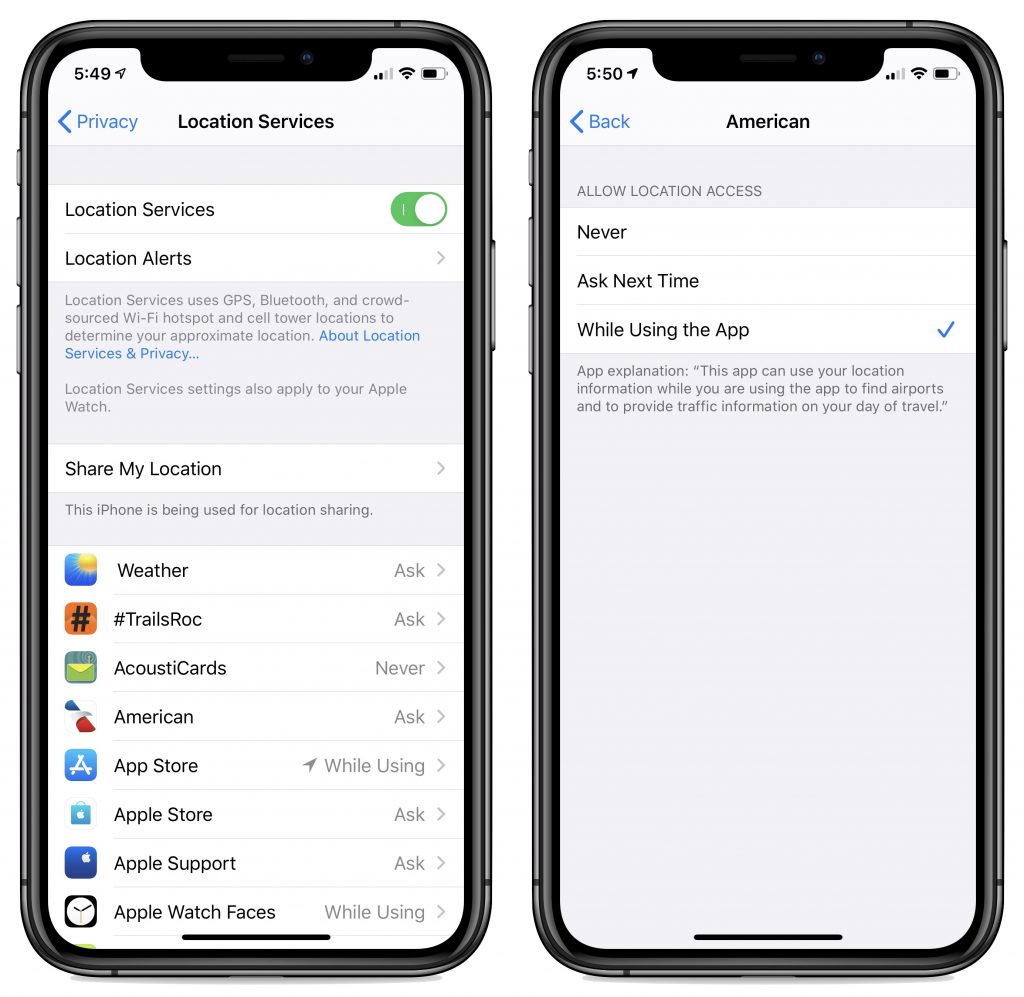
We can’t tell you exactly how to configure each app since everyone has a different set and different levels of privacy worry. However, here is some advice:
- Apps and other entries from Apple are generally safe because Apple has an extremely strong privacy stance and excellent security against hacks. But, down in System Services at the bottom, we’d turn off Location-Based Apple Ads and Popular Near Me—even if Apple is collecting this data anonymously, it’s still being used to sell things to you, not to provide useful services to you.
- For most apps, change the Allow Location Access setting to Ask Next Time to force each app to prompt you again. If it asks at a point where it’s reasonable that it would need to know your location, such as Yelp wanting to show you nearby restaurants, grant it. If you don’t understand why it’s asking, or if the request seems weak (“To show you which wines are available for purchase in your area.”), deny the request.
- With apps that obviously need location services, such a parking app that needs to know which area you’re in, change the setting to While Using App and see if that meets your needs.
- Only if you clearly need to allow a particular app to track your location in the background—turn-by-turn navigation apps are the most common—should you change that setting to Always. Almost no apps should be given such power, and many won’t even provide the option.
There’s one unusual item in the list: Safari Websites. It’s a master switch that lets Web sites loaded in Safari ask for your location. That’s probably not a major privacy concern, but few Web sites provide sufficiently useful location-based features (mostly for finding nearby chain store outlets) that it’s worth bothering.
In the end, go with your gut. If thinking about a particular app or company potentially recording your location constantly gives you the creeps, turn it off and either find an alternative or do without. Legislation may be the only solution in the end, but for now, we can take steps like these to protect ourselves.
(Featured image based on an original by Garik Barseghyan from Pixabay)
Social Media: The New York Times has revealed that iPhone apps are constantly reporting our every movement to a shadowy collection of location-data companies. If that creeps you out (as it should!) read on to learn how to protect your location privacy.

